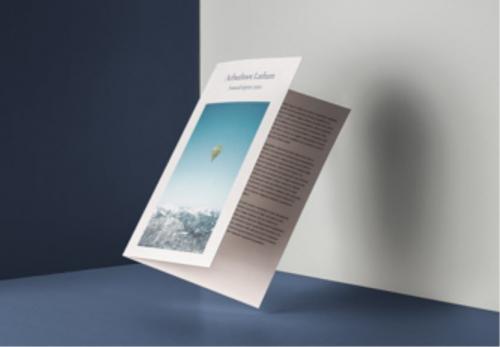Google Pay™
Google Pay is the fast, simple way to pay at millions of places – on sites, in apps, and in stores.

Google Pay is the fast, simple way to pay at millions of places – on sites, in apps, and in stores. It brings together everything you need at checkout and protects your payment information with multiple layers of security.
Google Pay benefits
- In apps and on the web - speed through online checkout with the simple press of a button. Just choose Google Pay at checkout, then confirm your purchase.
- Contactless payments – tap to pay with your phone. With Google Pay you can pay with your phone wherever contactless payments are accepted.
- Encrypted and secured by Google - Google Pay protects your payment information with multiple layers of security, using one of the world’s most advanced security infrastructures to help keep your account safe.
Getting started with Google Pay
Adding your Arbuthnot Latham card to Google Pay takes just a few moments.
First, download the app from Google Play or the App Store. Then, just follow the instructions in the app.
You can also add you card within your Arbuthnot Latham Card App.
- Click the “Add to Google Wallet” button on the home screen of the card app.
- In the ”Add credit or debit card” screen, your card details should be auto-populated.
- The address should be auto populated with your details – if not, please enter your details.
- Agree to the Terms & Conditions.
- Your card will be added to your Google Wallet.
If you prefer to do things on desktop, you can set this up at pay.google.com.
How to pay contactless
Tap to pay with your Android phone.

Google Pay works anywhere contactless payments are accepted. Just wake up your Android phone and hold it near the reader until you see a check mark. You do not even need to open the app.
How to pay in apps and on the web
Use Google Pay to check out even faster across your favourite apps and sites. Once you have added a card, you will not need to enter your payment information again. Just choose Google Pay at checkout and confirm your purchase.
Frequently Asked Questions
Any Android smartphones and tablets running Android Lollipop 5.0 or above. To make in-store payments, your phone also needs to support NFC (Near Field Communication). To check for NFC, look for it in your phone’s Settings app. You can make in-app payments even if your phone does not have HCE (Host Card Emulation).
First, download Google Pay from the Google Play Store. Second, you can add an eligible card by snapping a picture or entering your card number manually. If your eligible card is already set up for Google Play, you can simply add that card to Google Pay by confirming a few details.
You can pay with your Android Phone at thousands of merchants. Easily pay wherever contactless payments are accepted or where you see one of these symbols:

You can also use Google Pay in many of your favourite apps. Just look for the Buy with Google Pay button. You can see the apps that accept Google Pay on the Google Play Store.

When paying in-store:
1. Simply wake up your phone. No need to open the app.
2. Hold the back of your device near the contactless payment terminal and wait for the blue checkmark.
When paying within apps:
With Google Pay, you can check out in hundreds of apps without having to enter your payment information.
You can use Google Pay for any Arbuthnot Latham Debit or Charge Card.
Please call the bank using the number on the back of your card and we will be happy to help you.
Google Pay protects your payment information with multiple layers of security, using one of the world’s most advanced security infrastructures to help keep your information safe.
Your debit and charge card information are assigned a unique virtual account number that is used at checkout, so your full card details are never shared with the store. Think of it as a digital stand-in for your payment information. To view the last four or five digits of your virtual account number go to “Card details” or “Transaction details”.
You will need your virtual account number if you would like to return an item purchased with Google Pay.
In most instances, a return should work with Google Pay the same as it would if you had used a regular card. The key difference is that instead of the merchant having to swipe your card again you will have to hold your phone near the payment terminal again to verify the return. Be sure to check that the card selected in Google Pay is the one that you used for the original purchase. In some cases, you may also be asked for the last few digits of your card number. If this happens, you should provide the last few digits of your virtual account number. To view the last four or five digits of the virtual account number go to "Card details" or "Transaction details”.
Check with your retailer before making the return, as some merchants will require your physical card to process the refund.
Please call the bank on +44 (0)20 7012 2900 to speak with a member of our team who will assist you.
If you have queries regarding Google Pay, including set up, troubleshooting and device settings please visit Google Pay.
For queries about your account, transactions or merchants please call us on +44 (0)20 7012 2900.
Read our Privacy Notice and Digital Terms.
Android, Google Pay and the Google Pay and Google Play logos are trademarks of Google LLC.
Brochures & email subscriptions
Request a brochure, or subscribe to our email updates.