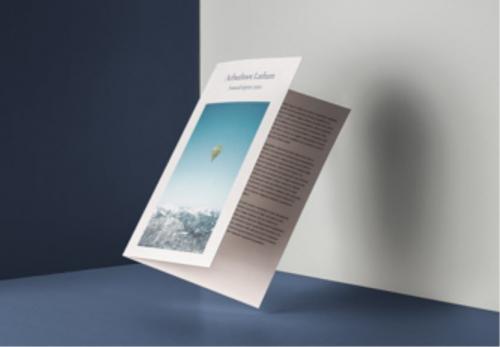Apple Pay
Pay safer and faster using your Arbuthnot Latham Card with Apple Pay.

How it works
When you make a purchase, Apple Pay uses a device-specific number and a unique transaction code. Your full card number is never stored on your device or on Apple servers, and it cannot be shared with merchants. Apple Pay does not keep transaction information that can be tied back to you, ensuring all purchases are private.
How to add a card
Adding your card to Apple Pay is simple.* Here’s how to get started.
- Open the Wallet app.
- Tap the “+” sign in the upper-right corner.
- Enter your card’s security code to add the card that you use with your Apple ID or select “Add a different card” and use your iPhone camera to scan the card information, or type it in manually.
- Open the Card App.
- Click on a card to open “Card Settings”.
- Click the “Add to Apple Wallet” button.
- In the "Add card to Apple Pay" screen, your card details should be auto-populated - Click "Next".
- Agree to Terms & Conditions.
- Your card will be added to your Apple Wallet.
- Open the Apple Watch app on your iPhone.
- Tap “Wallet & Apple Pay” and select “Add Credit or Debit Card.”
- Enter your card’s security code to add the card that you use with your Apple ID.
- To add a different card use your iPhone camera to scan the card information, or type it in manually.
- Go to Settings.
- Tap “Wallet & Apple Pay” and select “Add Credit or Debit Card.”
- Enter your card’s security code to add the card that you use with your Apple ID or select “Add a different card” and use your iPad camera to scan the card information, or type it in manually.
- Go to System Preferences.
- Select “Wallet & Apple Pay” and then select “Add Card.”
- Enter your card’s security code to add the card that you use with your Apple ID or select “Add a different card" and use your computer’s camera to scan the card information.
Apple Pay is available on Mac models with Touch ID.
How to pay
Apple Pay is the safer, faster way to pay in stores with your iPhone and Apple Watch. Quickly check out using the devices you carry every day.
To pay with Face ID, double-click the side button, glance at your screen, then hold iPhone near the reader. For Touch ID, hold your iPhone near the reader with your finger on Touch ID. On Apple Watch, double-click the side button and hold Apple Watch up to the reader.
Apple Pay is the easier, faster way to pay in apps and on the web because you no longer have to create an account or fill out lengthy forms.
To pay in apps and on websites in Safari on your iPhone and iPad, select Apple Pay at checkout and complete the payment using Face ID or Touch ID.
To pay on websites in Safari on your Mac, select Apple Pay and complete the payment using your iPhone or Apple Watch. On MacBook Pro, pay using Touch ID on the Touch Bar.
* For a list of compatible Apple Pay devices, see the support information on the Apple website.
Where to pay
Use Apple Pay wherever you see one of these symbols.

Apple, the Apple logo, Apple Pay, Apple Watch, Face ID, iPad, iPhone, Mac, MacBook Pro, Safari, and Touch ID are trademarks of Apple Inc., registered in the U.S. and other countries. Touch Bar is a trademark of Apple Inc.
Read our Privacy Notice and Digital Terms
Brochures & email subscriptions
Request a brochure, or subscribe to our email updates.